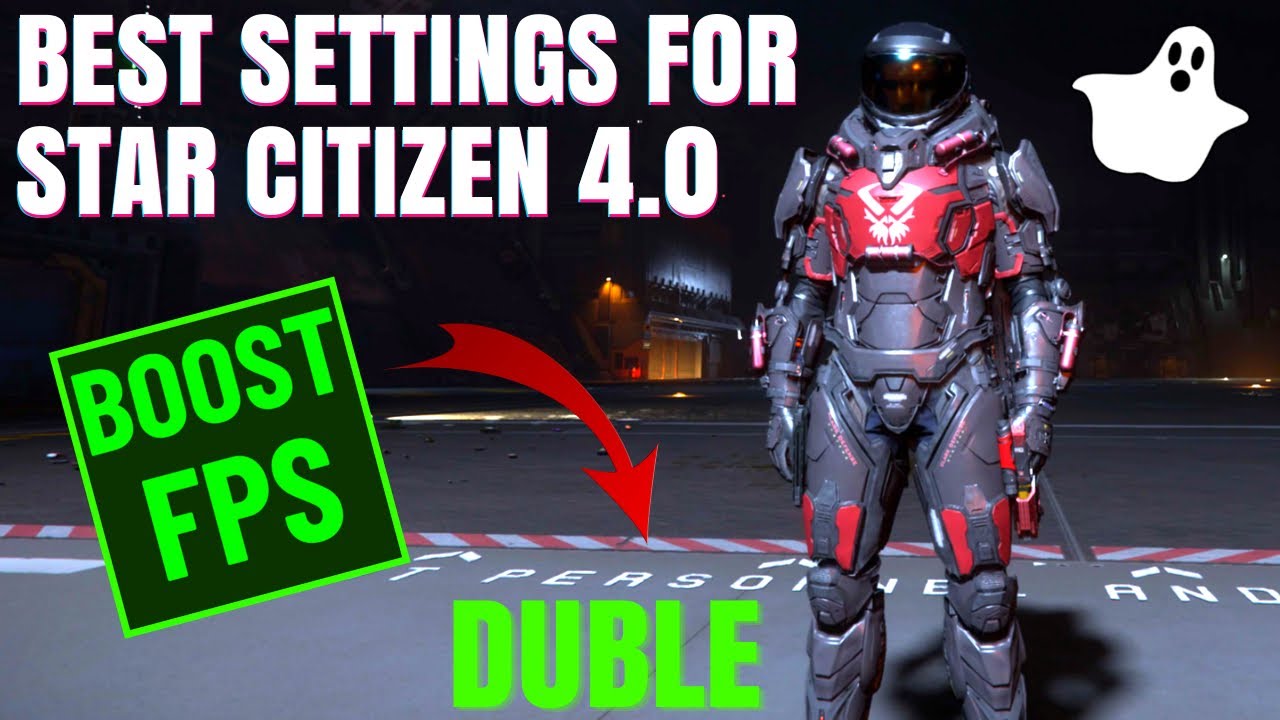The video provides optimal settings for improving performance and frame rates in Star Citizen 4.0, focusing on both Windows and NVIDIA Control Panel configurations, as well as in-game graphics adjustments. It also introduces a bonus tip using an application called Loess Scaling to potentially double frame rates, encouraging viewers to customize settings based on their hardware capabilities.
In the video, the presenter shares optimal settings for improving performance and frame rates in Star Citizen 4.0, particularly when exploring the new Pyro system. They emphasize the importance of optimizing Windows settings, such as enabling Hardware-accelerated GPU scheduling and managing startup applications through the Task Manager to enhance overall computer performance. The presenter suggests that having at least 32 GB of RAM is crucial for smooth gameplay, and upgrading to 64 GB can eliminate crashes and stuttering.
Next, the video focuses on configuring the NVIDIA Control Panel for users with NVIDIA graphics cards. The presenter recommends enabling G-Sync if supported by the monitor and adjusting various settings to reduce latency and improve performance. They highlight the importance of setting the texture cache to 10 GB to minimize crashes and ensure stable gameplay. For those who want to monitor their FPS, they explain how to enable an on-screen display using the NVIDIA app.
The video then transitions to in-game settings, where the presenter demonstrates how to adjust graphics options for a more vibrant and visually appealing experience. They suggest increasing contrast, brightness, and gamma levels to enhance the game’s color depth and clarity. The presenter also discusses the importance of selecting the native resolution of the monitor and using DirectX 11 for stability, while recommending NVIDIA’s DLSS for upscaling to improve frame rates without sacrificing quality.
For players with lower-end PCs, the presenter advises maintaining high-quality settings while adjusting specific options like volumetric clouds and field of view to achieve a balance between performance and visual fidelity. They also recommend disabling motion blur unless recording gameplay, as it can hinder performance. The video emphasizes the significance of customizing settings based on individual hardware capabilities to optimize the gaming experience.
Finally, the presenter introduces a bonus tip involving the use of an application called Loess Scaling, which enables frame generation for any graphics card, potentially doubling frame rates. They explain how to set up the application and adjust its settings to achieve substantial FPS improvements. Throughout the video, the presenter encourages viewers to share their PC setups and experiences with the suggested optimizations, hoping that the tips will enhance their enjoyment of the game.